Arabic Language on SharePoint 2010
SharePoint 2010 comes with the most wanted "Multi-Lingual" capabilities! Installation and Configuration is not that difficult too. All you need to do is the following:
1. Download Windows Server 2008 R2 Arabic Language Pack and Install (Do not download the one for Windows Server 2008!) - 93 MB (http://www.microsoft.com/Downloads/details.aspx?displaylang=ar&FamilyID=03831393-eef7-48a5-a69f-0ce72b883df2 )
2. Download and Install SharePoint 2010 Arabic Language Pack - 160 MB (http://www.microsoft.com/downloads/details.aspx?displaylang=ar&FamilyID=046f16a9-4bce-4149-8679-223755560d54 )
3. Run the Products and Technologies Wizard
4. Go to your site settings -> Language Settings and enable Arabic, ensure Overwrite Translations is left as "No"
5. For your User defined text, you can now export translations in Arabic (.resx), open in VS 2010, place the new Arabic text and then import the translation back into SharePoint! - Very cool!
But please be aware that, Column Names, Document Library names etc have to be manually changed while viewing the Arabic language.
1. Download Windows Server 2008 R2 Arabic Language Pack and Install (Do not download the one for Windows Server 2008!) - 93 MB (http://www.microsoft.com/Downloads/details.aspx?displaylang=ar&FamilyID=03831393-eef7-48a5-a69f-0ce72b883df2 )
2. Download and Install SharePoint 2010 Arabic Language Pack - 160 MB (http://www.microsoft.com/downloads/details.aspx?displaylang=ar&FamilyID=046f16a9-4bce-4149-8679-223755560d54 )
3. Run the Products and Technologies Wizard
4. Go to your site settings -> Language Settings and enable Arabic, ensure Overwrite Translations is left as "No"
5. For your User defined text, you can now export translations in Arabic (.resx), open in VS 2010, place the new Arabic text and then import the translation back into SharePoint! - Very cool!
But please be aware that, Column Names, Document Library names etc have to be manually changed while viewing the Arabic language.
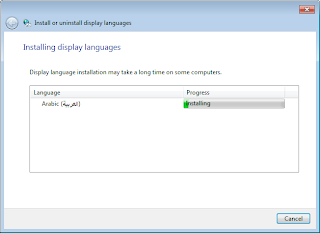





How nice post it is! We are ready to learn about Arabic voice over can present an interesting challenge. Arabic has many distinct dialects, usually based on the nationality of the speaker. Most native Arabic have you any sties like as Arabic Voice Over where we can know about Arabic voice.
ReplyDeletethank you.